The Track DNS interface in your cPanel control panel lets you get information about any domain name, or to trace the route from your Virgo Hosting server to the computer you are accessing your control panel from.
Accessing the Track DNS interface
Login to your cPanel control panel using your web browser. Go to 'http://www.yourdomain.com/cpanel/' (without the quotation marks). So if your domain name is 'example.com' you should go to 'http://www.example.com/cpanel/' to login to your control panel. The Track DNS interface is in the "Advanced" tab, simply click on the name or the icon to enter.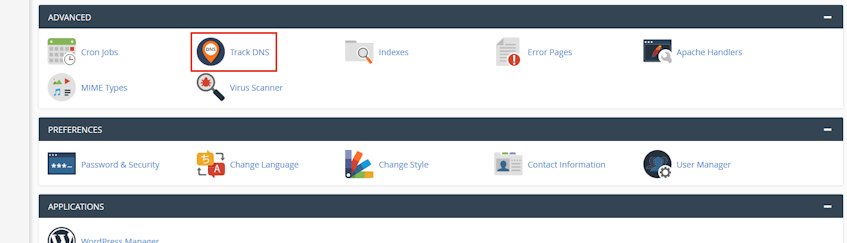
Using the domain lookup
This feature allows you to general DNS information about a specific domain name.- Enter the domain to lookup in the "Enter a domain to look up" text box.
- Click "Look Up" button.
Tracing route to your computer
This feature allows you to trace the route from the server, to the computer you're using. This can be useful in finding servers with problems on your path.- Locate the "Trace Route" section.
- Click "Trace".
If you need more assistance with this subject, please contact Virgo Hosting Support by opening a support ticket. We'll be happy to help.
In order to contact our support department, please follow these steps;
In order to contact our support department, please follow these steps;
- Sign in to your client portal from the following URL: https://clientportal.virgohosting.com
- Click "Support" link in the menu to access the "Support Tickets" interface. If you're accessing the client portal from a mobile device, the menu may be accessible by clicking the "MENU" icon depending on your screen resolution.
- Click "Submit New Ticket" button.
- Choose the help desk you'd like to send your support ticket to from the "Help Desk" dropdown menu.
- Enter the support ticket subject and your message in the appropriate text boxes.
- Click "Submit" button. Our support staff will reply to your ticket as soon as possible

