The Directory Privacy interface in your cPanel control panel lets you protect specific directories in your account when enabled. When users attempt to view a protected directory, they are prompted to log in.
Please note that this feature does not protect directories accessed via FTP, SFTP, Web Disk, or other services and directories accessed locally.
Accessing the Directory Privacy interface
Login to your cPanel control panel using your web browser. Go to 'http://www.yourdomain.com/cpanel/' (without the quotation marks). So if your domain name is 'example.com' you should go to 'http://www.example.com/cpanel/' to login to your control panel. The Directory Privacy interface is in the "Files" tab, simply click on the name or the icon to enter.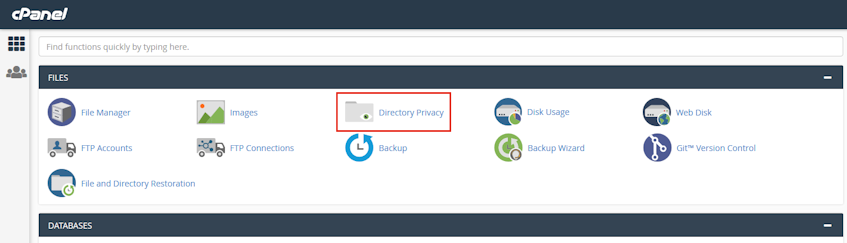
Password protecting a directory
- Click on the folder icon to navigate and folder name to select.
- Select the "Password protect this directory" checkbox.
- Enter a label to be displayed in the "Enter a name for the protected directory" text box.
- Click "Save" button.
Please note that subdirectories of a protected directory inherit their parent directory's protection. You must also create a user who can access this directory after this.
Creating users
- Enter the username you'd like to use in the "Username" text box
- Enter password and password confirmation. We suggest using the Password Generator.
- Click "Save" button.
Deleting users
- Existing autorised users are listed in the "Authorised Users" menu list. Find and select the user you'd like to delete.
- Click "Delete User" button.
Please note that you can also drag a file icon into a new destination folder.
Removing password protection from a directory
- Find and deselect "Password protect this directory" checkbox.
- Click "Save" button.
If you need more assistance with this subject, please contact Virgo Hosting Support by opening a support ticket. We'll be happy to help.
In order to contact our support department, please follow these steps;
In order to contact our support department, please follow these steps;
- Sign in to your client portal from the following URL: https://clientportal.virgohosting.com
- Click "Support" link in the menu to access the "Support Tickets" interface. If you're accessing the client portal from a mobile device, the menu may be accessible by clicking the "MENU" icon depending on your screen resolution.
- Click "Submit New Ticket" button.
- Choose the help desk you'd like to send your support ticket to from the "Help Desk" dropdown menu.
- Enter the support ticket subject and your message in the appropriate text boxes.
- Click "Submit" button. Our support staff will reply to your ticket as soon as possible

