The Git™ Version Control interface in your cPanel control panel lets you to host Git repositories on your account. Git can be useful to maintain any set of files, like a website's files and assets, an application development project, or simply text files.
Accessing the Git™ Version Control interface
Login to your cPanel control panel using your web browser. Go to 'http://www.yourdomain.com/cpanel/' (without the quotation marks). So if your domain name is 'example.com' you should go to 'http://www.example.com/cpanel/' to login to your control panel. The Git™ Version Control interface is in the "Files" tab, simply click on the name or the icon to enter.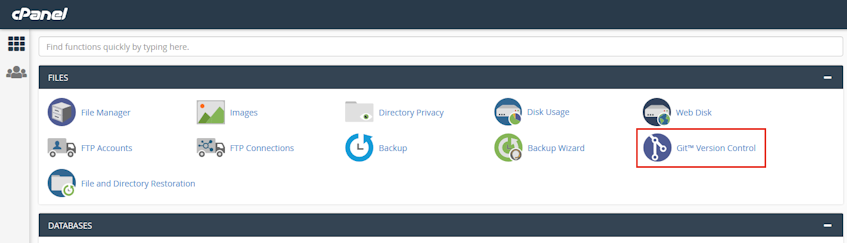
Using the Repositories table
The Repositories table gives the following information for all the repositories managed by Cpanel.- Repository: Display name for the repository.
- Repository Path: Directory of the repository.
- Manage: Click to pull or deploy changes, or update the settings.
- History: Opens Gitweb inteface to browse the repository, view the contents and history.
- Remove: Removes cPanel's management of the repository.
Please note that removing cPanel's management of the repository does not delete repository directory. You can use the GIT Version Control interface to delete these files.
Creating repositories
- Click "Create" button, a new page will open.
- Select whether to clone, create a new one or add an existing one to the list of cPanel managed repositories.
- Enter the path to the directory that will contain the repository into "Repository Path" text box.
If you need more assistance with this subject, please contact Virgo Hosting Support by opening a support ticket. We'll be happy to help.
In order to contact our support department, please follow these steps;
In order to contact our support department, please follow these steps;
- Sign in to your client portal from the following URL: https://clientportal.virgohosting.com
- Click "Support" link in the menu to access the "Support Tickets" interface. If you're accessing the client portal from a mobile device, the menu may be accessible by clicking the "MENU" icon depending on your screen resolution.
- Click "Submit New Ticket" button.
- Choose the help desk you'd like to send your support ticket to from the "Help Desk" dropdown menu.
- Enter the support ticket subject and your message in the appropriate text boxes.
- Click "Submit" button. Our support staff will reply to your ticket as soon as possible

