The Email Disk Usage interface in your cPanel control panel lets you recover disk space by deleting old or large messages from your mailbox.
Accessing the Email Disk Usage interface
Login to your cPanel control panel using your web browser. Go to 'http://www.yourdomain.com/cpanel/' (without the quotation marks). So if your domain name is 'example.com' you should go to 'http://www.example.com/cpanel/' to login to your control panel. The Email Disk Usage interface is in the "Email" tab, simply click on the name or the icon to enter.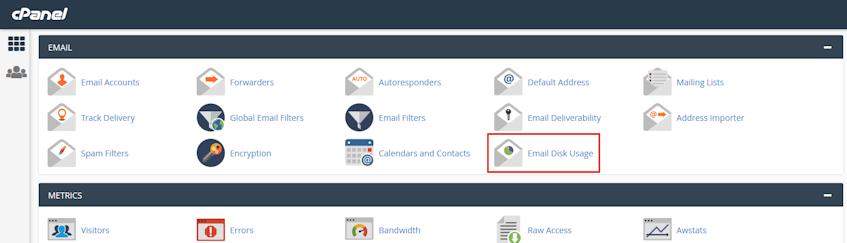
Understanding the mailboxes table
The mailbox table contains a list of mailboxes which can be sorted by the name, number of messages, or disk usage of the mailbox.- Mailbox Name: Name of the mailbox.
- # of Messages: Number of messages for the email address or in the mailbox folder.
- Disk Usage: Disk usage for each email address or mailbox in bytes, Kilobytes (KB), Megabytes (MB), or Gigabytes (GB).
- Actions: Actions available for the mailbox.
Deleting messages from the mailbox
- Click "Manage".
- Select a removal option from the menu, you can also select "custom query..." to customize.
- Click "Delete Permanently".
If you need more assistance with this subject, please contact Virgo Hosting Support by opening a support ticket. We'll be happy to help.
In order to contact our support department, please follow these steps;
In order to contact our support department, please follow these steps;
- Sign in to your client portal from the following URL: https://clientportal.virgohosting.com
- Click "Support" link in the menu to access the "Support Tickets" interface. If you're accessing the client portal from a mobile device, the menu may be accessible by clicking the "MENU" icon depending on your screen resolution.
- Click "Submit New Ticket" button.
- Choose the help desk you'd like to send your support ticket to from the "Help Desk" dropdown menu.
- Enter the support ticket subject and your message in the appropriate text boxes.
- Click "Submit" button. Our support staff will reply to your ticket as soon as possible

