The Aliases interface in your cPanel control panel lets you create and manage domain aliases for your account. Domain aliases are your domains which don't contain any content and that point to the contents of another domain or subdomain in your account.
Accessing the Aliases interface
Login to your cPanel control panel using your web browser. Go to 'http://www.yourdomain.com/cpanel/' (without the quotation marks). So if your domain name is 'example.com' you should go to 'http://www.example.com/cpanel/' to login to your control panel. The Aliases interface is in the "Domains" tab, simply click on the name or the icon to enter.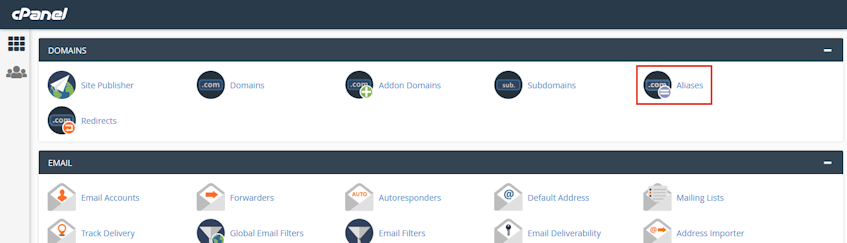
Creating a new alias
- Enter the domain you'd like to add in the "Domain" text box.
- Click "Add Domain" button.
Please note that for the domain names to work, you need to change the name servers for the domain name to Virgo Hosting's name servers. The name servers for Virgo Hosting are emailed to you with your welcome email.
Enabling alias redirection
- Click "Manage Redirection" for the alias that you wish to disable redirection for.
- Enter the link to which you'd like to redirect the alias.
- Click "Save".
Disabling alias redirection
- Click "Manage Redirection" for the alias that you wish to disable redirection for.
- Click "Disable Redirection".
Removing an alias
- Click "Remove" for the alias you'd like to remove.
- Confirm that you want to remove the alias bu clicking "Yes".
If you need more assistance with this subject, please contact Virgo Hosting Support by opening a support ticket. We'll be happy to help.
In order to contact our support department, please follow these steps;
In order to contact our support department, please follow these steps;
- Sign in to your client portal from the following URL: https://clientportal.virgohosting.com
- Click "Support" link in the menu to access the "Support Tickets" interface. If you're accessing the client portal from a mobile device, the menu may be accessible by clicking the "MENU" icon depending on your screen resolution.
- Click "Submit New Ticket" button.
- Choose the help desk you'd like to send your support ticket to from the "Help Desk" dropdown menu.
- Enter the support ticket subject and your message in the appropriate text boxes.
- Click "Submit" button. Our support staff will reply to your ticket as soon as possible

