The Domains interface in your cPanel control panel lets you create and manage multiple domain names from your cPanel account.
Accessing the Domains interface
Login to your cPanel control panel using your web browser. Go to 'http://www.yourdomain.com/cpanel/' (without the quotation marks). So if your domain name is 'example.com' you should go to 'http://www.example.com/cpanel/' to login to your control panel. The Domains interface is in the "Domains" tab, simply click on the name or the icon to enter.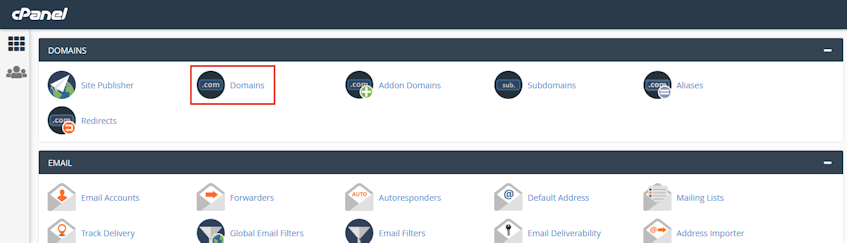
Creating a new domain
- Click the "Create a New Domain" button.
- Enter a fully qualified domain name to the "Domain" text box.
- To create a new domain, enter the new domain name, i.e., example.com.
- To create a subdomain, enter a new name followed by a period (.) then the website's domain. For example, enter forum.example.com to create a subdomain of example.com.
- You can optionally specify the directory where the files for the domain will exist. This is called a "document root". To create a new document root, deselect the "Share document root with..." checkbox.
- Click "Submit" button.
Please note that for the domain names to work, you need to change the name servers for the domain name to Virgo Hosting's name servers. The name servers for Virgo Hosting are emailed to you with your welcome email.
Removing a domain
- Click "Remove Domain".
- Confirm that you want to remove the domain bu clicking "Yes, remove this domain".
Please note that the main domain name for the account cannot be removed. We also recommend that you create and download a full backup before removing any domain name. Removing domains only deletes the domain's vhost and DNS entries, the domain's directory and contents will remain intact.
If you need more assistance with this subject, please contact Virgo Hosting Support by opening a support ticket. We'll be happy to help.
In order to contact our support department, please follow these steps;
In order to contact our support department, please follow these steps;
- Sign in to your client portal from the following URL: https://clientportal.virgohosting.com
- Click "Support" link in the menu to access the "Support Tickets" interface. If you're accessing the client portal from a mobile device, the menu may be accessible by clicking the "MENU" icon depending on your screen resolution.
- Click "Submit New Ticket" button.
- Choose the help desk you'd like to send your support ticket to from the "Help Desk" dropdown menu.
- Enter the support ticket subject and your message in the appropriate text boxes.
- Click "Submit" button. Our support staff will reply to your ticket as soon as possible

