The Optimize Website interface in your cPanel control panel lets you setup your web server to compress specified types of content in your website for an optimized delivery to your website visitors.
Please note that, this setting uses the mod_deflate feature of Apache web server. You should use the "MultiPHP INI Editor" to enable zlib compression on PHP scripts if you'd like to use PHP compression. Also please note that zlib compression is not compatible with certain 3rd party PHP software and should be disabled for them to function properly. Please refer to your software provider's specifications for clarification.
Accessing the Optimize Website interface
Login to your cPanel control panel using your web browser. Go to 'http://www.yourdomain.com/cpanel/' (without the quotation marks). So if your domain name is 'example.com' you should go to 'http://www.example.com/cpanel/' to login to your control panel. The Optimize Website interface is in the "Software" tab, simply click on the name or the icon to enter.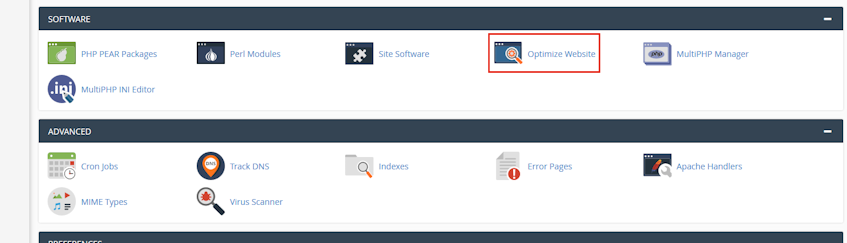
Compressing content
- Select "Compress All Content" option under the "Compress Content" section to compress all types of content in your website.
- Select "Compress the specified MIME types" option under the "Compress Content" section to compress only certain MIME types and enter the MIME types in the "MIME Types" text box.
- Click "Update Settings" icon.
Understanding MIME types
MIME is short for "Multipurpose Internet Mail Extensions" and is used for identifying file types according to their format. A MIME type is a two part string identifier, with a "type" and a "subtype". To better understand this, a "type" can be thought like a high level category, while a "subtype" can be thought like a subcategory.Internet Assigned Numbers Authority (IANA) if the official registry of MIME types and a list of all official MIME types can be found in their website.
Please note that, image formats like .jpg and .png are already compressed media and should not be included in the "Compress the specified MIME types" text box.
Disabling content compression
- Select "Disabled" option under the "Compress Content" section.
- Click "Update Settings" icon.
If you need more assistance with this subject, please contact Virgo Hosting Support by opening a support ticket. We'll be happy to help.
In order to contact our support department, please follow these steps;
In order to contact our support department, please follow these steps;
- Sign in to your client portal from the following URL: https://clientportal.virgohosting.com
- Click "Support" link in the menu to access the "Support Tickets" interface. If you're accessing the client portal from a mobile device, the menu may be accessible by clicking the "MENU" icon depending on your screen resolution.
- Click "Submit New Ticket" button.
- Choose the help desk you'd like to send your support ticket to from the "Help Desk" dropdown menu.
- Enter the support ticket subject and your message in the appropriate text boxes.
- Click "Submit" button. Our support staff will reply to your ticket as soon as possible

