The MIME Types interface in your cPanel control panel lets you configure how cPanel relays information about the way it should handle specific file extensions to your website visitor's browser.
Accessing the MIME Types interface
Login to your cPanel control panel using your web browser. Go to 'http://www.yourdomain.com/cpanel/' (without the quotation marks). So if your domain name is 'example.com' you should go to 'http://www.example.com/cpanel/' to login to your control panel. The MIME Types interface is in the "Advanced" tab, simply click on the name or the icon to enter.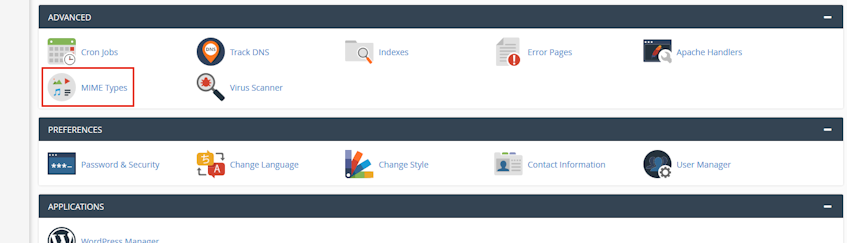
Understanding MIME types
MIME is short for "Multipurpose Internet Mail Extensions" and used for identifying file types according to their file format. A MIME type is a two part string identifier, with a "type" and a "subtype". To better understand this, a "type" can be thought like a high level category, while a "subtype" can be thought like a subcategory.Internet Assigned Numbers Authority (IANA) if the official registry of MIME types and a list of all official MIME types can be found in their website.
Creating a MIME type
- Enter the name of the file MIME type’s handler in the "MIME Type" text box.
- Enter the file extension you'd like to use in the "Extension(s)" text box.
- Click "Add" button.
Please note that a file extension consists of the letters after the dot (.) in a file name (i.e., filename.fileextension).
Deleting a user defined MIME type
- In the "User Defined MIME Types" table, click "Delete" under the "Remove" heading for the appropriate MIME type.
- Click "Delete MIME" to approve.
Please note that the MIME Types in the "System MIME Types" table can't be deleted.
If you need more assistance with this subject, please contact Virgo Hosting Support by opening a support ticket. We'll be happy to help.
In order to contact our support department, please follow these steps;
In order to contact our support department, please follow these steps;
- Sign in to your client portal from the following URL: https://clientportal.virgohosting.com
- Click "Support" link in the menu to access the "Support Tickets" interface. If you're accessing the client portal from a mobile device, the menu may be accessible by clicking the "MENU" icon depending on your screen resolution.
- Click "Submit New Ticket" button.
- Choose the help desk you'd like to send your support ticket to from the "Help Desk" dropdown menu.
- Enter the support ticket subject and your message in the appropriate text boxes.
- Click "Submit" button. Our support staff will reply to your ticket as soon as possible

