The Default Address interface in your cPanel control panel lets you set up a default address (catch-all address) that receives any email for an invalid email address for the domain. This interface also lets you define how the default address handles incoming emails.
Accessing the Default Address interface
Login to your cPanel control panel using your web browser. Go to 'http://www.yourdomain.com/cpanel/' (without the quotation marks). So if your domain name is 'example.com' you should go to 'http://www.example.com/cpanel/' to login to your control panel. The Default Address interface is in the "Email" tab, simply click on the name or the icon to enter.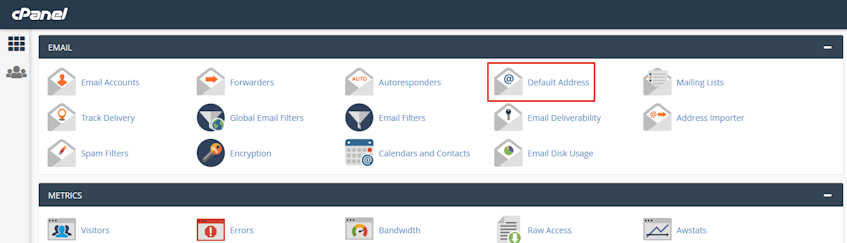
Setting a default address
- Select the domain you'd like to set a default address for, from "Send all unrouted email for the following domain" dropdown menu.
- If you'd like to discard the emails sent to a non-existing email address for the domain with an error message, select the "Discard the email while your server processes it by SMTP time with an error message" option. You can optionally write a custom error message in the "Failure Message (seen by sender)" text box.
- If you'd like to forward the emails sent to a non-existing email address to an existing email address, select the "Forward to Email Address" option and write the email address in the "Forward to Email Address" text box.
- If you'd like to forward the emails sent to a non-existing email address to your system account, click "Advanced Options" and select the "Forward to your system account" option.
- If you'd like to pipe the emails sent to a non-existing email address to a program, click "Advanced Options", select the "Pipe to a Program" option and write the path of the program relative to your home directory in the provided text box.
- If you'd like to discard the emails sent to a non-existing email address without an error message (not recommended), click "Advanced Options", select the "Discard" option.
- Click "Change" button.
Please note that if you forward email to a default address and your domain name is targetted by spammers, that email address may receive large amounts of spam.
If you need more assistance with this subject, please contact Virgo Hosting Support by opening a support ticket. We'll be happy to help.
In order to contact our support department, please follow these steps;
In order to contact our support department, please follow these steps;
- Sign in to your client portal from the following URL: https://clientportal.virgohosting.com
- Click "Support" link in the menu to access the "Support Tickets" interface. If you're accessing the client portal from a mobile device, the menu may be accessible by clicking the "MENU" icon depending on your screen resolution.
- Click "Submit New Ticket" button.
- Choose the help desk you'd like to send your support ticket to from the "Help Desk" dropdown menu.
- Enter the support ticket subject and your message in the appropriate text boxes.
- Click "Submit" button. Our support staff will reply to your ticket as soon as possible

