The Perl Modules interface in your cPanel control panel lets you find and add Perl modules to your website, or view all available Perl modules for your website. Perl modules are collections of software functions that allow you to do certain tasks in Perl.
Accessing the Perl Modules interface
Login to your cPanel control panel using your web browser. Go to 'http://www.yourdomain.com/cpanel/' (without the quotation marks). So if your domain name is 'example.com' you should go to 'http://www.example.com/cpanel/' to login to your control panel. The Perl Modules interface is in the "Software" tab, simply click on the name or the icon to enter.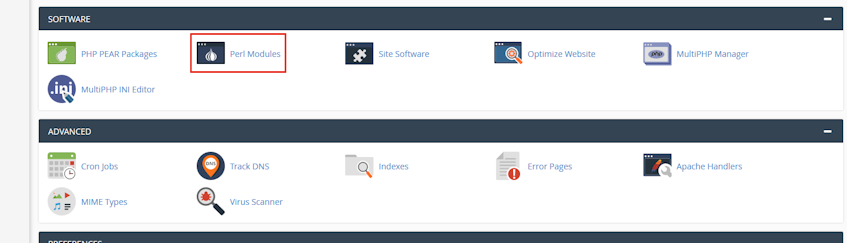
Understanding the module install path
Module Install Path is the location where the server will store your modules and include them from. You should use this include path if you'd like to reference those modules from other programs or modules.Understanding the "Using Your Perl Module(s)" section
This section lists a choice of code that must be included at the top of your Perl script. This piece of code represents the location of Perl the system will use to run the scripts.Installing Perl modules
- If you know the name of the module you'd like to use, enter it in the "Install a Perl Module" text box and click "Install Now".
- If you don't know the name of the module you'd like to use, enter a search term in the "Search" text box under the "Find a 'Perl Module'" section and click "Go". You can also click "Show Available Modules" to view a list of available Perl modules, then click "Install" next to the module that you'd like to install.
Viewing your installed modules
After you install the modules you'd like to use, the "Installed Modules" table lists all the Perl modules that exist on the system. The table shows the module name, version and actions which include "Update", "Reinstall", "Uninstall" and "Show Docs" options.Viewing installed modules on the server
- Click "Show System Installed Modules" button at the bottom of the page to see a table of installed Perl modules.
If you need more assistance with this subject, please contact Virgo Hosting Support by opening a support ticket. We'll be happy to help.
In order to contact our support department, please follow these steps;
In order to contact our support department, please follow these steps;
- Sign in to your client portal from the following URL: https://clientportal.virgohosting.com
- Click "Support" link in the menu to access the "Support Tickets" interface. If you're accessing the client portal from a mobile device, the menu may be accessible by clicking the "MENU" icon depending on your screen resolution.
- Click "Submit New Ticket" button.
- Choose the help desk you'd like to send your support ticket to from the "Help Desk" dropdown menu.
- Enter the support ticket subject and your message in the appropriate text boxes.
- Click "Submit" button. Our support staff will reply to your ticket as soon as possible

