The Addon Domains interface in your cPanel control panel lets you create and manage multiple domain names from your cPanel account. An addon domain creates a link to a directory for the new domain name and stores the files for the new domain name in that directory.
Please note that creating addon domains are only possible if your hosting package supports multiple domain names.
Accessing the Addon Domains interface
Login to your cPanel control panel using your web browser. Go to 'http://www.yourdomain.com/cpanel/' (without the quotation marks). So if your domain name is 'example.com' you should go to 'http://www.example.com/cpanel/' to login to your control panel. The Addon Domains interface is in the "Domains" tab, simply click on the name or the icon to enter.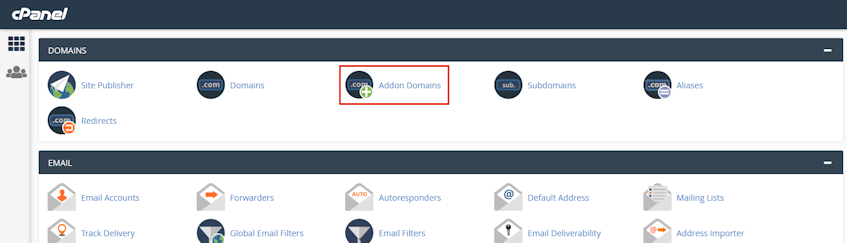
Creating a new addon domain
- Enter a fully qualified domain name to the "New Domain Name" text box. When you enter the domain name, the "Subdomain" and "Document Root" text boxes are automatically populated.
- For creating multiple addon domains with the same username but different extensions (i.e., example.com and example.net), enter a unique username in the "Subdomain" text box manually.
- If you'd like to choose a document root other than the automatically populated one, you can manually enter the directory name in the "Document Root" text box.
- If you'd like to create an FTP account for the new addon domain, tick the "Create an FTP account associated with this Addon Domain" checkbox. Additional settings will appear.
- The "FTP Username" text box is automatically populated. To use a different FTP account username, you can manually enter the desired username.
- Enter password and password confirmation. We suggest using the Password Generator.
- Click "Add Domain" button.
Please note that for the domain names to work, you need to change the name servers for the domain name to Virgo Hosting's name servers. The name servers for Virgo Hosting are emailed to you with your welcome email.
Enabling addon domain redirection
- Click "Manage Redirection" for the addon domain that you wish to redirect.
- Enter the link to which you'd like to redirect the addon domain.
- Click "Save".
Disabling addon domain redirection
- Click "Manage Redirection" for the addon domain that you wish to disable redirection for.
- Click "Disable Redirection".
Removing an addon domain
- Click "Remove" for the domain you'd like to remove.
- Confirm that you want to remove the domain by clicking "Yes".
If you need more assistance with this subject, please contact Virgo Hosting Support by opening a support ticket. We'll be happy to help.
In order to contact our support department, please follow these steps;
In order to contact our support department, please follow these steps;
- Sign in to your client portal from the following URL: https://clientportal.virgohosting.com
- Click "Support" link in the menu to access the "Support Tickets" interface. If you're accessing the client portal from a mobile device, the menu may be accessible by clicking the "MENU" icon depending on your screen resolution.
- Click "Submit New Ticket" button.
- Choose the help desk you'd like to send your support ticket to from the "Help Desk" dropdown menu.
- Enter the support ticket subject and your message in the appropriate text boxes.
- Click "Submit" button. Our support staff will reply to your ticket as soon as possible

