The FTP Accounts interface in your cPanel control panel lets you create and manage your hosting account's File Transfer Protocol (FTP) accounts. FTP allows you to to manage your account's files using the FTP protocol.
Accessing the FTP Accounts interface
Login to your cPanel control panel using your web browser. Go to 'http://www.yourdomain.com/cpanel/' (without the quotation marks). So if your domain name is 'example.com' you should go to 'http://www.example.com/cpanel/' to login to your control panel. The FTP Accounts interface is in the "Files" tab, simply click on the name or the icon to enter.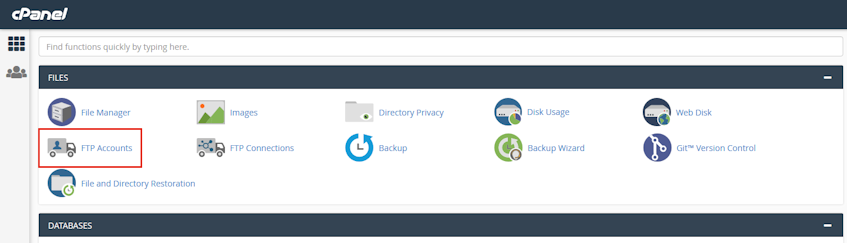
Adding an FTP account
- Enter the username you'd like to use in the "Log In" text box.
- Select the domain name you'd like to setup the FTP account for, from the "Domain" dropdown.
- Enter password and password confirmation. We suggest using the Password Generator.
- Enter the FTP account's home directory in the "Directory" text box.
- Enter the desired disk quota in the "Quota" text box or select the "Unlimited" radio button for unlimited disk quota.
- Click "Create FTP Account" button.
Please note that the "Directory" text box defines the new FTP account's top level of directory access.
This text box is automatically populated with public_html/domain.tld/account, where "account" represents the username that you entered in the "Login" text box and domain.tld represents the domain you selected in the "Domain" dropdown.
Managing FTP accounts
You can manage your existing FTP accounts under the "FTP Accounts" section. Here, you can;- Change the password of an existing FTP account.
- Change the disk quota of an existing FTP account.
- Delete an existing FTP account.
- Configure the FTP client in your computer using the provided configuration script.
Please note that you must install the FTP client you'd like to configure before you download and run the configuration script file.
Virgo Hosting recommends using Filezilla FTP Client for FTP access.
If you need more assistance with this subject, please contact Virgo Hosting Support by opening a support ticket. We'll be happy to help.
In order to contact our support department, please follow these steps;
In order to contact our support department, please follow these steps;
- Sign in to your client portal from the following URL: https://clientportal.virgohosting.com
- Click "Support" link in the menu to access the "Support Tickets" interface. If you're accessing the client portal from a mobile device, the menu may be accessible by clicking the "MENU" icon depending on your screen resolution.
- Click "Submit New Ticket" button.
- Choose the help desk you'd like to send your support ticket to from the "Help Desk" dropdown menu.
- Enter the support ticket subject and your message in the appropriate text boxes.
- Click "Submit" button. Our support staff will reply to your ticket as soon as possible

