The Leech Protection interface in your cPanel control panel lets you detect unusual activity in your password-restricted directories. The system redirects or suspends users who exceed the maximum number of logins within a two-hour period.
Accessing the Leech Protection interface
Login to your cPanel control panel using your web browser. Go to 'http://www.yourdomain.com/cpanel/' (without the quotation marks). So if your domain name is 'example.com' you should go to 'http://www.example.com/cpanel/' to login to your control panel. The Leech Protection interface is in the "Security" tab, simply click on the name or the icon to enter.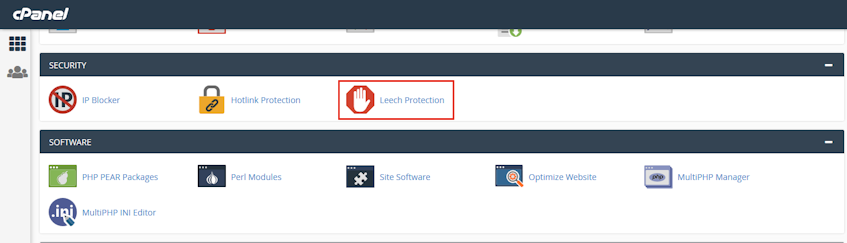
Enabling and configuring leech protection
- Click "Settings" and select "Web Root" to begin navigation in the document roof of the account's primary domain. Select "Document root for" to choose the domain you'd like to use.
- Selecting the "Always open this directory in the future checkbox" checkbox makes the interface open your selection each time.
- Click "Save Changes".
- Navigate to the directory you'd like to protect by clicking the folder icons to navigate through folders and directory's name to select it.
- Enter the maximum number of logins within a two-hour period.
- Enter the URL to redirect blocked requests.
- Select the "Send Email Alert To" checkbox and enter the email address to alert, for the system to send email alerts in case of a leech protection activity.
- Select the "Disable Compromised Accounts" checkbox to disable an account that exceeds the maximum number of logins.
- Click "Enable".
Managing users
- Navigate to the directory you'd like to protect with user level protection by clicking the folder icons to navigate through folders and directory's name to select it.
- Click "Manage Users" which will navigate you to cPanel's "Directory Privacy" interface for the selected directory.
Disabling leech protection
- Navigate to the directory you'd like to disable protection for by clicking the folder icons to navigate through folders and directory's name to select it.
- Click "Disable".
If you need more assistance with this subject, please contact Virgo Hosting Support by opening a support ticket. We'll be happy to help.
In order to contact our support department, please follow these steps;
In order to contact our support department, please follow these steps;
- Sign in to your client portal from the following URL: https://clientportal.virgohosting.com
- Click "Support" link in the menu to access the "Support Tickets" interface. If you're accessing the client portal from a mobile device, the menu may be accessible by clicking the "MENU" icon depending on your screen resolution.
- Click "Submit New Ticket" button.
- Choose the help desk you'd like to send your support ticket to from the "Help Desk" dropdown menu.
- Enter the support ticket subject and your message in the appropriate text boxes.
- Click "Submit" button. Our support staff will reply to your ticket as soon as possible

