The Email Deliverability interface in your cPanel control panel lets you identify problems with your mail-related DNS records for your domains. The server uses these records to verify that other servers can trust it as a sender.
Please note that Virgo Hosting servers are configured to perfectly meet all email and DNS standards, therefore we don't recommend modifications through this interface unless you need a customization and really know what you're doing.
In case you find a problem with your records in this interface, we strongly recommend contacting Virgo Hosting Support for assistance.
Accessing the Email Deliverability interface
Login to your cPanel control panel using your web browser. Go to 'http://www.yourdomain.com/cpanel/' (without the quotation marks). So if your domain name is 'example.com' you should go to 'http://www.example.com/cpanel/' to login to your control panel. The Email Deliverability interface is in the "Email" tab, simply click on the name or the icon to enter.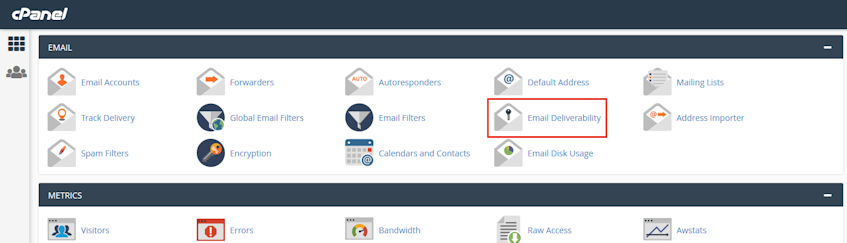
Understanding the email deliverability table
- Domain: Click to sort the list alphabetically by domain name. Click an individual domain name to view its public website. The "Main Domain" label identifies the domain name Virgo Hosting used to create your account.
- Email Deliverability Status: Shows whether a problem exists with the domain's mail-related DNS records.
- Actions: "Repair" action allows the system to repair the domain's invalid records, if any. "Manage" opens "Manage the Domain" interface where you can manually edit your email related DNS records. (Not recommended)
If you need more assistance with this subject, please contact Virgo Hosting Support by opening a support ticket. We'll be happy to help.
In order to contact our support department, please follow these steps;
In order to contact our support department, please follow these steps;
- Sign in to your client portal from the following URL: https://clientportal.virgohosting.com
- Click "Support" link in the menu to access the "Support Tickets" interface. If you're accessing the client portal from a mobile device, the menu may be accessible by clicking the "MENU" icon depending on your screen resolution.
- Click "Submit New Ticket" button.
- Choose the help desk you'd like to send your support ticket to from the "Help Desk" dropdown menu.
- Enter the support ticket subject and your message in the appropriate text boxes.
- Click "Submit" button. Our support staff will reply to your ticket as soon as possible

