The Hotlink Protection interface in your cPanel control panel lets you prevent people from stealing your bandwidth and content by embedding content from your website in their website.
Accessing the Hotlink Protection interface
Login to your cPanel control panel using your web browser. Go to 'http://www.yourdomain.com/cpanel/' (without the quotation marks). So if your domain name is 'example.com' you should go to 'http://www.example.com/cpanel/' to login to your control panel. The Hotlink Protection interface is in the "Security" tab, simply click on the name or the icon to enter.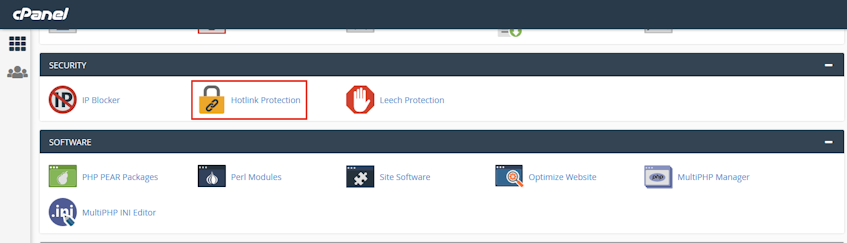
Enabling and configuring hotlink protection
- Click "Enable" to enable hotlink protection.
- Enter the URLs you'd like to allow in the "URLs to allow access" textarea.
- Enter the file extensions you'd like block direct access to, in the "Block direct access for the following extensions" textarea. The extensions should be intered comma (,) seperated.
- Select the "Allow direct requests" checkbox to allow visitors access specifix content (i.e. QuickTime videos) through the URL.
- Enter the URL to redirect blocked requests in "Redirect the request to the following URL" text box.
- Enter the URL to redirect blocked requests in "Redirect the request to the following URL" text box.
- Click "Submit" button.
Disabling hotlink protection
- Click "Disable" to disable hotlink protection.
If you need more assistance with this subject, please contact Virgo Hosting Support by opening a support ticket. We'll be happy to help.
In order to contact our support department, please follow these steps;
In order to contact our support department, please follow these steps;
- Sign in to your client portal from the following URL: https://clientportal.virgohosting.com
- Click "Support" link in the menu to access the "Support Tickets" interface. If you're accessing the client portal from a mobile device, the menu may be accessible by clicking the "MENU" icon depending on your screen resolution.
- Click "Submit New Ticket" button.
- Choose the help desk you'd like to send your support ticket to from the "Help Desk" dropdown menu.
- Enter the support ticket subject and your message in the appropriate text boxes.
- Click "Submit" button. Our support staff will reply to your ticket as soon as possible

