The Encryption interface in your cPanel control panel lets you create, store and manage GnuPG keys which use the public key approach for encryption. With GnuPG, outbound messages are encrypted with a public key and only the intended recipient who possesses the private key can decrypt the message.
Accessing the Encryption interface
Login to your cPanel control panel using your web browser. Go to 'http://www.yourdomain.com/cpanel/' (without the quotation marks). So if your domain name is 'example.com' you should go to 'http://www.example.com/cpanel/' to login to your control panel. The Encryption interface is in the "Email" tab, simply click on the name or the icon to enter.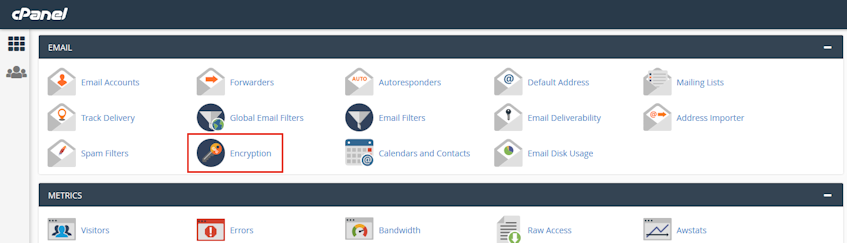
Creating a new key
- Enter your name, email address etc. in the "Create a New Key" text boxes.
- Select the key size in bits (defaults to 2048) from the "Key Size" dropdown menu.
- Click "Generate Key".
Please note that for the "Expiration Date" text box, the format is like the following example;
1y (1 year) 3w (3 weeks) 5d (5 days) 0 (No expiration date)
Importing a key
- Click "Import Key" button.
- Copy and paste the GnuPG key into the available text box.
- Click "Import".
If you need more assistance with this subject, please contact Virgo Hosting Support by opening a support ticket. We'll be happy to help.
In order to contact our support department, please follow these steps;
In order to contact our support department, please follow these steps;
- Sign in to your client portal from the following URL: https://clientportal.virgohosting.com
- Click "Support" link in the menu to access the "Support Tickets" interface. If you're accessing the client portal from a mobile device, the menu may be accessible by clicking the "MENU" icon depending on your screen resolution.
- Click "Submit New Ticket" button.
- Choose the help desk you'd like to send your support ticket to from the "Help Desk" dropdown menu.
- Enter the support ticket subject and your message in the appropriate text boxes.
- Click "Submit" button. Our support staff will reply to your ticket as soon as possible

