The Subdomains interface in your cPanel control panel lets you create and manage subdomains for your account. Subdomains exist as a prefix to the domain name. For example, if your domain name is example.com, the subdomain will be prefix.example.com.
Accessing the Subdomains interface
Login to your cPanel control panel using your web browser. Go to 'http://www.yourdomain.com/cpanel/' (without the quotation marks). So if your domain name is 'example.com' you should go to 'http://www.example.com/cpanel/' to login to your control panel. The Subdomains interface is in the "Domains" tab, simply click on the name or the icon to enter.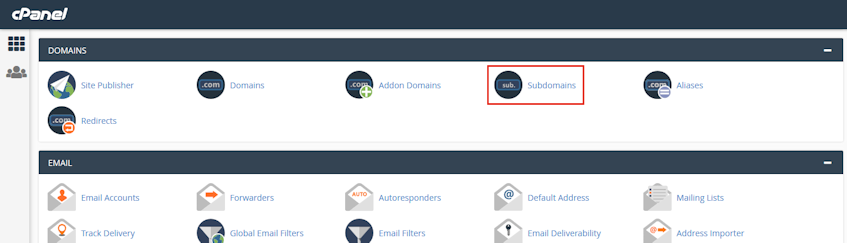
Creating a new subdomain
- Enter the prefix you'd like to use in the "Subdomain" text box.
- Select the domain you'd like to use from the menu.
- Enter the home directory you'd like to use for the subdomain in the "Document Root" text box.
- Click "Create" button.
Modifying a subdomain
- Click the notepad icon for the subdomain that you want to modify.
- Enter the new home directory you'd like to use for the subdomain in the available text box.
- Click "Change".
Enabling subdomain redirection
- Click "Manage Redirection" for the subdomain that you wish to enable redirection for.
- Enter the link to which you'd like to redirect the subdomain.
- Click "Save".
Disabling subdomain redirection
- Click "Manage Redirection" for the subdomain that you wish to disable redirection for.
- Click "Disable Redirection".
Removing a subdomain
- Click "Remove" for the subdomain you'd like to remove.
- Confirm that you want to remove the subdomain bu clicking "Yes".
If you need more assistance with this subject, please contact Virgo Hosting Support by opening a support ticket. We'll be happy to help.
In order to contact our support department, please follow these steps;
In order to contact our support department, please follow these steps;
- Sign in to your client portal from the following URL: https://clientportal.virgohosting.com
- Click "Support" link in the menu to access the "Support Tickets" interface. If you're accessing the client portal from a mobile device, the menu may be accessible by clicking the "MENU" icon depending on your screen resolution.
- Click "Submit New Ticket" button.
- Choose the help desk you'd like to send your support ticket to from the "Help Desk" dropdown menu.
- Enter the support ticket subject and your message in the appropriate text boxes.
- Click "Submit" button. Our support staff will reply to your ticket as soon as possible

