The IP Blocker interface in your cPanel control panel lets you block access to your website for one or more IP addresses or fully qualified domain names (FQDNs).
Accessing the IP Blocker interface
Login to your cPanel control panel using your web browser. Go to 'http://www.yourdomain.com/cpanel/' (without the quotation marks). So if your domain name is 'example.com' you should go to 'http://www.example.com/cpanel/' to login to your control panel. The IP Blocker interface is in the "Security" tab, simply click on the name or the icon to enter.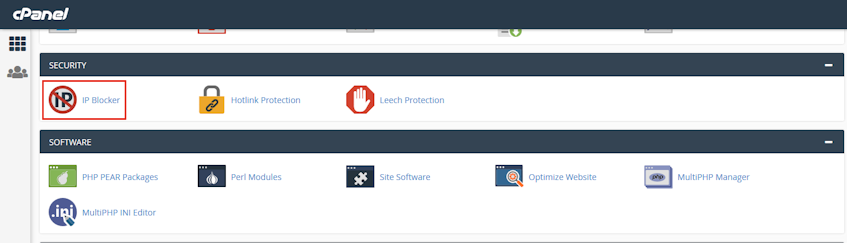
Blocking an IP address
- To block a domain, enter the domain name you'd like to block in the "IP Address or Domain" text box.
- To block a single IP address, enter the IP address you'd like to block in the "IP Address or Domain" text box.
- To block a range of IP addresses, enter the IP range or Implied Range (look below for examples) you'd like to block in the "IP Address or Domain" text box.
- Click "Add" button.
IP Range examples;
192.168.0.1-192.168.0.40
2001:db8::1-2001:db8::3
Implied Range example;
192.168.0.1-40
CIDR Format examples;
192.168.0.1/32
2001:db8::/32
Implies 192.*.*.*
192.
If you need more assistance with this subject, please contact Virgo Hosting Support by opening a support ticket. We'll be happy to help.
In order to contact our support department, please follow these steps;
In order to contact our support department, please follow these steps;
- Sign in to your client portal from the following URL: https://clientportal.virgohosting.com
- Click "Support" link in the menu to access the "Support Tickets" interface. If you're accessing the client portal from a mobile device, the menu may be accessible by clicking the "MENU" icon depending on your screen resolution.
- Click "Submit New Ticket" button.
- Choose the help desk you'd like to send your support ticket to from the "Help Desk" dropdown menu.
- Enter the support ticket subject and your message in the appropriate text boxes.
- Click "Submit" button. Our support staff will reply to your ticket as soon as possible

