The View Relayers interface in your WHM control panel lets you view a list of users on your server who have relayed mail to remote accounts. Mail that user accounts on your server receive, and then forward to remote accounts is called Relayed Mail.
Please note that data used in this section is retained for 30 days.
Accessing the View Relayers interface
Login to your WHM control panel using your web browser. Go to 'http://www.yourdomain.com/whm/' (without the quotation marks). So if your domain name is 'example.com' you should go to 'http://www.example.com/whm/' to login to your control panel. The View Relayers interface is in the "Email" tab, simply click on the name to enter.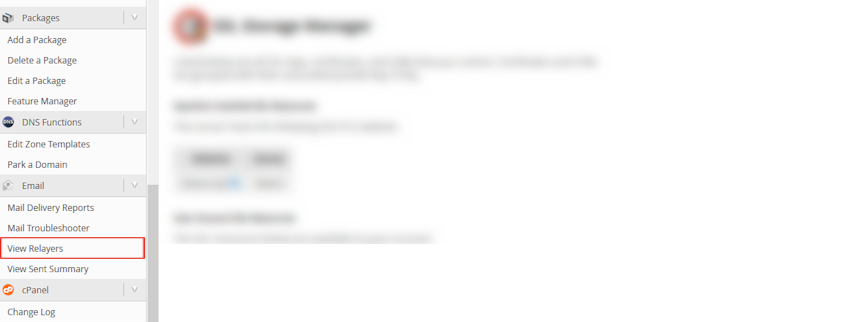
Searching for relayers
- Select the date interval to search for using the "Start Date:" and "End Date:" menus.
- Select the time interval to search for using the "Time Date:" and "End Time:" menus.
- Click "Run Report" button.
Understanding the results
- "User" column shows the username of the account that relayed the message.
- "Domain" column shows the domain name of the user that relayes the message.
- "Successful" column shows whether the delivery was successful or not. A value of "1" shows a successful mail delivery.
- "Data Sent" column shows the total amount of data relayed through.
If you need more assistance with this subject, please contact Virgo Hosting Support by opening a support ticket. We'll be happy to help.
In order to contact our support department, please follow these steps;
In order to contact our support department, please follow these steps;
- Sign in to your client portal from the following URL: https://clientportal.virgohosting.com
- Click "Support" link in the menu to access the "Support Tickets" interface. If you're accessing the client portal from a mobile device, the menu may be accessible by clicking the "MENU" icon depending on your screen resolution.
- Click "Submit New Ticket" button.
- Choose the help desk you'd like to send your support ticket to from the "Help Desk" dropdown menu.
- Enter the support ticket subject and your message in the appropriate text boxes.
- Click "Submit" button. Our support staff will reply to your ticket as soon as possible

