The Edit a Package interface in your WHM control panel lets you edit previously configured hosting packages used for creating/upgrading/downgrading cPanel accounts in your server.
Accessing the Edit a Package interface
Login to your WHM control panel using your web browser. Go to 'http://www.yourdomain.com/whm/' (without the quotation marks). So if your domain name is 'example.com' you should go to 'http://www.example.com/whm/' to login to your control panel. The Edit a Package interface is in the "Packages" tab, simply click on the name to enter.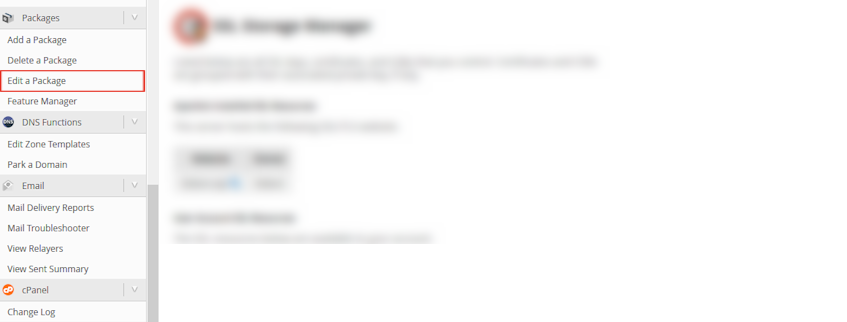
Editing a package
- Select the name of the package to edit in the "Package" menu.
- Click "Edit" button.
- Enter the disk quota in Megabytes in the "Disk Quota (MB)" textbox.
- Enter the monthly bandwidth limit in Megabytes in the "Monthly Bandwidth (MB)" textbox.
- Enter the maximum number of FTP accounts the account is allowed to have in the "Max FTP Accounts" textbox.
- Enter the maximum number of email accounts the account is allowed to have in the "Max Email Accounts" textbox.
- Enter the maximum disk quota per email address in Megabytes in the "Max Quota per Email Address (MB)" textbox.
- Enter the maximum number of email lists the account is allowed to have in the "Max Email Lists" textbox.
- Enter the maximum number of databases the account is allowed to have in the "Max Databases" textbox.
- Enter the maximum number of subdomains the account is allowed to have in the "Max Sub Domains" textbox.
- Enter the maximum number of parked domains (aliases) the account is allowed to have in the "Max Parked Domains" textbox.
- Enter the maximum number of addon domains the account is allowed to have in the "Max Addon Domains" textbox.
- The "Maximum Hourly Email by Domain Relayed" and "Maximum percentage of failed or deferred messages a domain may send per hour" textboxes are disabled, because these limits are configured server-wide by Virgo Hosting.
- Under the "Settings" section, select "CGI Access" and "Digest Authentication at account creation" checkboxes if you'd like this package to have these features. The "Dedicated IP" and "Shell Access" checkboxes are disabled by Virgo Hosting server-wide.
- Leave the "WHM Theme" selection at it's default setting. Virgo Hosting uses the Paper Lantern theme for all hosting accounts.
- You can create feature lists in WHM's "Feature Manager" interface and select the feature list you'd like to use for this package from the "Feature List" dropdown menu.
- Select the default locale for the package in the "Locale" dropdown menu. Your users will be able to change their language settings in their cPanel interfaces.
- Click "Save Changes" button.
If you need more assistance with this subject, please contact Virgo Hosting Support by opening a support ticket. We'll be happy to help.
In order to contact our support department, please follow these steps;
In order to contact our support department, please follow these steps;
- Sign in to your client portal from the following URL: https://clientportal.virgohosting.com
- Click "Support" link in the menu to access the "Support Tickets" interface. If you're accessing the client portal from a mobile device, the menu may be accessible by clicking the "MENU" icon depending on your screen resolution.
- Click "Submit New Ticket" button.
- Choose the help desk you'd like to send your support ticket to from the "Help Desk" dropdown menu.
- Enter the support ticket subject and your message in the appropriate text boxes.
- Click "Submit" button. Our support staff will reply to your ticket as soon as possible

