The Feature Manager interface in your WHM control panel lets you create feature lists by selecting the cPanel features you'd like to offer in your hosting packages.
Accessing the Feature Manager interface
Login to your WHM control panel using your web browser. Go to 'http://www.yourdomain.com/whm/' (without the quotation marks). So if your domain name is 'example.com' you should go to 'http://www.example.com/whm/' to login to your control panel. The Feature Manager interface is in the "Packages" tab, simply click on the name to enter.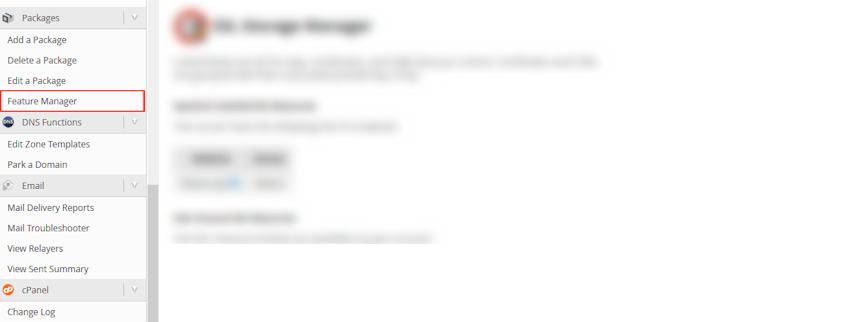
Adding a new feature list
- Enter the name of the feature list in the "Add a new feature list" textbox.
- Click "Add Feature List" button.
- Select the features you'd like to use in this feature list.
- Click the "Save" button.
Modifying feature lists
- Select the name of the feature list you'd like to modify from the "Manage feature list" dropdown menu.
- Click "Edit" button.
- Select the features you'd like to use in this feature list.
- Click the "Save" button.
Deleting a feature list
- Select the name of the feature list you'd like to delete from the "Manage feature list" dropdown menu.
- Click "Delete" button.
If you need more assistance with this subject, please contact Virgo Hosting Support by opening a support ticket. We'll be happy to help.
In order to contact our support department, please follow these steps;
In order to contact our support department, please follow these steps;
- Sign in to your client portal from the following URL: https://clientportal.virgohosting.com
- Click "Support" link in the menu to access the "Support Tickets" interface. If you're accessing the client portal from a mobile device, the menu may be accessible by clicking the "MENU" icon depending on your screen resolution.
- Click "Submit New Ticket" button.
- Choose the help desk you'd like to send your support ticket to from the "Help Desk" dropdown menu.
- Enter the support ticket subject and your message in the appropriate text boxes.
- Click "Submit" button. Our support staff will reply to your ticket as soon as possible

