The List Suspended Accounts interface in your WHM control panel lets you view suspended accounts, unsuspend or terminate an account. Both users and individual domains can be suspended.
Please note that when an account or domain is suspended, the server disables their passwords.
Accessing the List Suspended Accounts interface
Login to your WHM control panel using your web browser. Go to 'http://www.yourdomain.com/whm/' (without the quotation marks). So if your domain name is 'example.com' you should go to 'http://www.example.com/whm/' to login to your control panel. The List Suspended Accounts interface is in the "Account Information" tab, simply click on the name to enter.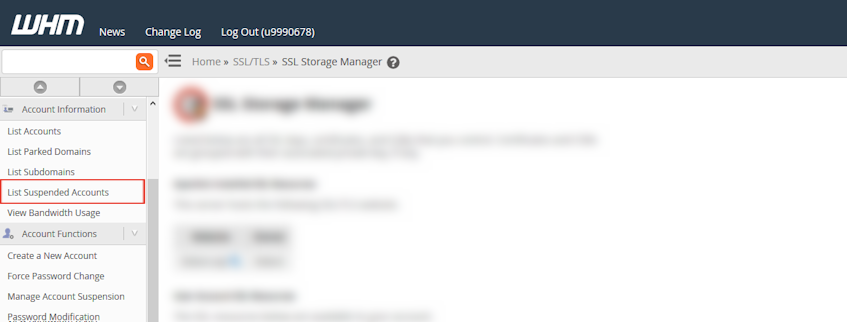
Viewing the list of suspended accounts
- "Domain" column in the Suspended Accounts table displays the suspended domain.
- "User" column in the Suspended Accounts table displays the cPanel account that owns the suspended domain.
- "Owner" column in the Suspended Accounts table displays the reseller who owns the suspended account.
- "Date Suspended" column in the Suspended Accounts table displays the date and time the account was suspended.
- "Reason" column in the Suspended Accounts table displays the reason the account was suspended, if the WHM user entered a reason while suspending the account.
- "Addon or Parked Domain" column in the Suspended Accounts table displays the addon or parked domain (alias) if the subdomain allows any.
- "Locked" column in the Suspended Accounts table displays whether a Virgo Hosting system administrator has locked the suspension. If the suspension is locked, only Virgo Hosting system administrators can unsuspend the account.
Unsuspending and terminating suspended accounts
- Click the "Unsuspend" button for the corresponding account to unsuspend.
- Click the "Terminate" button for the corresponding account to terminate and in the next page confirm termination by clicking "Yes, remove this account" button.
If you need more assistance with this subject, please contact Virgo Hosting Support by opening a support ticket. We'll be happy to help.
In order to contact our support department, please follow these steps;
In order to contact our support department, please follow these steps;
- Sign in to your client portal from the following URL: https://clientportal.virgohosting.com
- Click "Support" link in the menu to access the "Support Tickets" interface. If you're accessing the client portal from a mobile device, the menu may be accessible by clicking the "MENU" icon depending on your screen resolution.
- Click "Submit New Ticket" button.
- Choose the help desk you'd like to send your support ticket to from the "Help Desk" dropdown menu.
- Enter the support ticket subject and your message in the appropriate text boxes.
- Click "Submit" button. Our support staff will reply to your ticket as soon as possible

