The View Bandwidth Usage interface in your WHM control panel lets you view the bandwidth, in other words the amount of information your accounts sends and receives.
Please note that this interface monitors HTTP (browser traffic), FTP (files transferred), SMTP (sent mail), and POP3/IMAP (received mail) traffic and this may cause differences between bandwidth usage seen in WHM and log processing programs like AWStats.
Also please note that parked domain (alias) bandwidth usage is included in the main domain's measurements.
Accessing the View Bandwidth Usage interface
Login to your WHM control panel using your web browser. Go to 'http://www.yourdomain.com/whm/' (without the quotation marks). So if your domain name is 'example.com' you should go to 'http://www.example.com/whm/' to login to your control panel. The View Bandwidth Usage interface is in the "Account Information" tab, simply click on the name to enter.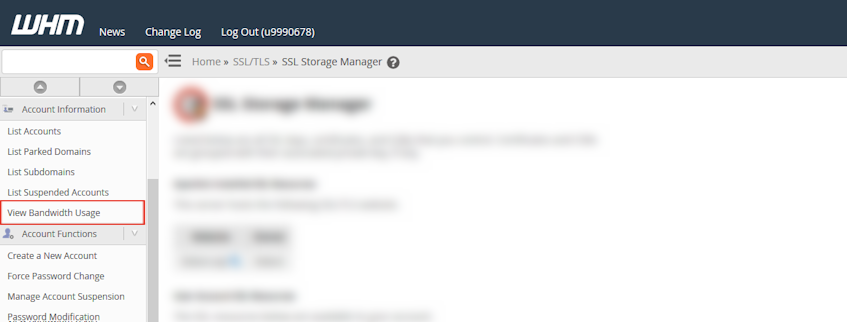
Understanding the Bandwidth Usage table
- This table displays information sorted by month and does not list subdomains that have not consumed bandwidth.
- "User" column in the View Bandwidth Usage table displays the cPanel account name.
- "Domain" column in the View Bandwidth Usage table displays the main domain for the cPanel account.
- "Xfer" column in the View Bandwidth Usage table displays the consumed bandwidth.
- "Limit" column in the View Bandwidth Usage table displays the date and time the account was suspended.
- "Usage" column in the View Bandwidth Usage table displays the percentage of used bandwidth.
Understanding the bandwidth records
- Click the "Last Month" link on the left of the interface to view last month’s bandwidth consumption records.
- Click the "Next Month" link to move forward records month by month.
- Click the "Show Units in Megabytes" button at the top of the interface to view the bandwidth consumption records in Megabytes.
If you need more assistance with this subject, please contact Virgo Hosting Support by opening a support ticket. We'll be happy to help.
In order to contact our support department, please follow these steps;
In order to contact our support department, please follow these steps;
- Sign in to your client portal from the following URL: https://clientportal.virgohosting.com
- Click "Support" link in the menu to access the "Support Tickets" interface. If you're accessing the client portal from a mobile device, the menu may be accessible by clicking the "MENU" icon depending on your screen resolution.
- Click "Submit New Ticket" button.
- Choose the help desk you'd like to send your support ticket to from the "Help Desk" dropdown menu.
- Enter the support ticket subject and your message in the appropriate text boxes.
- Click "Submit" button. Our support staff will reply to your ticket as soon as possible

