The Create a New Account interface in your WHM control panel lets you create new cPanel accounts.
Please note that you need to have at least one hosting package configured through the "Add a Package" feature of WHM before creating new cPanel accounts.
Accessing the Create a New Account interface
Login to your WHM control panel using your web browser. Go to 'http://www.yourdomain.com/whm/' (without the quotation marks). So if your domain name is 'example.com' you should go to 'http://www.example.com/whm/' to login to your control panel. The Create a New Account interface is in the "Account Functions" tab, simply click on the name to enter.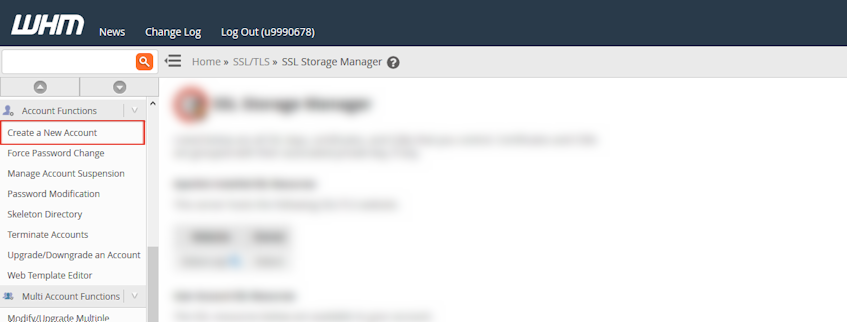
Creating a new account
- Enter the main domain name for the account in "Domain" textbox under the "Domain Information" section.
- The system automatically populates a username in the "Username" textbox under the "Domain Information" section. You can change this populated username if you'd like to.
- Enter password and password confirmation. We suggest using the Password Generator.
- Enter the account owner's email address in the "Email" textbox under the "Domain Information" section.
- Choose the hosting package for the account from the "Choose a Package" dropdown menu under the "Package" section.
- If you'd like to provide CGI access for the account, tick the "CGI Access" checkbox under the "Settings" section.
- Select the language for the cPanel account from the "Locale" dropdown menu under the "Settings" section.
- If you'd like to enable Apache SpamAssassin for the account, tick the "Enable Apache SpamAssassin™" checkbox under the "Settings" section.
- Select the "Enable DKIM on this account" checkbox under the "DNS Settings" section.
- Select the "Enable SPF on this account" checkbox under the "DNS Settings" section.
- If the domain is not going to use Virgo Hosting's or Reseller's configured nameserver, select the "Use the nameservers specified at the Domain’s Registrar. (Ignore locally specified nameservers.) " checkbox under the "DNS Settings" section.
- For the system to determine the suitable mail exchanger settings for the domain using the DNS records, select the "Automatically Detect Configuration (recommended)" radio buttonunder the "Mail Routing Settings" section.
- Click "Create" button.
If you need more assistance with this subject, please contact Virgo Hosting Support by opening a support ticket. We'll be happy to help.
In order to contact our support department, please follow these steps;
In order to contact our support department, please follow these steps;
- Sign in to your client portal from the following URL: https://clientportal.virgohosting.com
- Click "Support" link in the menu to access the "Support Tickets" interface. If you're accessing the client portal from a mobile device, the menu may be accessible by clicking the "MENU" icon depending on your screen resolution.
- Click "Submit New Ticket" button.
- Choose the help desk you'd like to send your support ticket to from the "Help Desk" dropdown menu.
- Enter the support ticket subject and your message in the appropriate text boxes.
- Click "Submit" button. Our support staff will reply to your ticket as soon as possible

