The Services interface in the Virgo Hosting Client Portal lets you view and manage your orders.
Please disable any ad blockers in your browser while accessing the client portal. We do not show you advertisements in any shape or form, but some functions of the client portal use pop-up forms which may get blocked by ad blocker applications.
Accessing the Client Portal Services Interface
Login to your client portal using your web browser.- Go to https://clientportal.virgohosting.com/login
- Enter your email address and password in the appropriate textboxes.
- Click 'Sign In' button.
- In the client portal homepage, click 'Services' button in the menu. If you're accessing the client portal from a mobile device, the menu will be accessible through the 'MENU'icon.
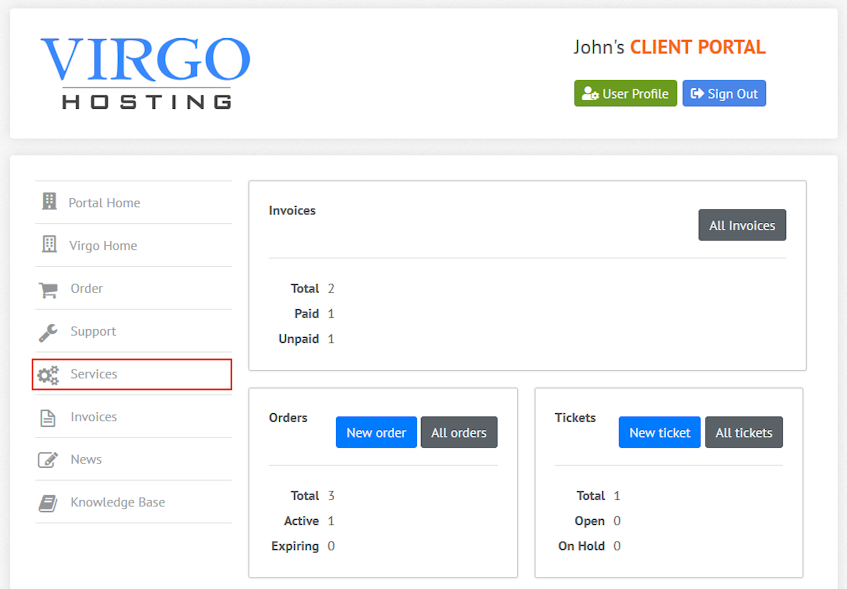
Understanding the orders table
The orders table in the client portal services interface lists your orders and allows you to manage them.- "Service" column of the orders table shows the name of your order.
- "Price" column of the orders table shows the price and term of your order.
- "Next due date" column of the orders table shows the oncoming due date of your order.
- "Status" column of the orders table shows the current status of your order.
Viewing service details
- Find the order you'd like to view the details of and click the service's name in the "Service" column. A new page will open.
- This new page has lists the following information;
- "Order" column of the service details table shows the order id of your service.
- "Service name" column of the service details table shows the name of your service.
- "Payment amount" column of the service details table shows the price of your service.
- "Billing cycle" column of the service details table shows the billing period of your service.
- "Order status" column of the service details table shows the current status of your service.
- "Order created" column of the service details table shows the date the order for your service was created.
- "Activated at" column of the service details table shows the date your service was activated.
- "Renewal date" column of the service details table shows the date your service will be renewed, if it's active.
- In this page you can take the following actions;
- Click "Renew Now" button to create a new invoice for renewal of the service. You will next pay for the invoice in the "Invoices" interface.
- Click "Request Upgrade" button to submit an upgrade request ticket. This option is visible only if there's an upgrade option available.
- Click "Open Ticket" button to submit a new support ticket related to this service.
- Click "Back to services" link to go back to the services homepage.
If you need more assistance with this subject, please contact Virgo Hosting Support by opening a support ticket. We'll be happy to help.
In order to contact our support department, please follow these steps;
In order to contact our support department, please follow these steps;
- Sign in to your client portal from the following URL: https://clientportal.virgohosting.com
- Click "Support" link in the menu to access the "Support Tickets" interface. If you're accessing the client portal from a mobile device, the menu may be accessible by clicking the "MENU" icon depending on your screen resolution.
- Click "Submit New Ticket" button.
- Choose the help desk you'd like to send your support ticket to from the "Help Desk" dropdown menu.
- Enter the support ticket subject and your message in the appropriate text boxes.
- Click "Submit" button. Our support staff will reply to your ticket as soon as possible

