The Invoices interface in the Virgo Hosting Client Portal lets you view and pay your invoices.
Please disable any ad blockers in your browser while accessing the client portal. We do not show you advertisements in any shape or form, but some functions of the client portal use pop-up forms which may get blocked by ad blocker applications.
Accessing the Client Portal Invoices Interface
Login to your client portal using your web browser.- Go to https://clientportal.virgohosting.com/login
- Enter your email address and password in the appropriate textboxes.
- Click 'Sign In' button.
- In the client portal homepage, click 'Invoices' button in the menu. If you're accessing the client portal from a mobile device, the menu will be accessible through the 'MENU'icon.
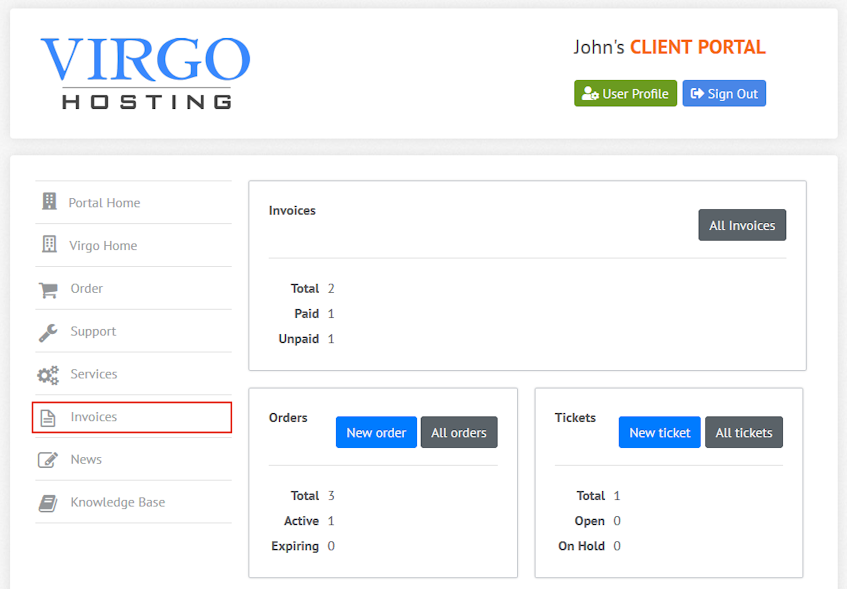
Understanding the list of invoices table
The list of invoices table in the client portal invoices interface lists your paid and unpaid invoices and allows you to manage them.- Click "Unpaid" button on top of the invoices table to list your unpaid invoices.
- "Title" column of the invoices table shows the title of your invoice.
- "Issue Date" column of the invoices table shows the date the invoice was issued.
- "Due Date" column of the invoices table shows the due date for the invoice.
- "Total" column of the invoices table shows the total value for the invoice.
- Click "Pay" button to pay the invoice. Please refer to the following sections of this document for details.
- Click "Paid" button on top of the invoices table to list your paid invoices.
- "Title" column of the invoices table shows the title of your invoice.
- "Issue Date" column of the invoices table shows the date the invoice was issued.
- "Paid at" column of the invoices table shows the date invoice was paid.
- "Total" column of the invoices table shows the total value for the invoice.
- Click "View" button to view the details for the paid invoice.
Paying unpaid invoices
- Click "Unpaid" button on top of the invoices table to list your unpaid invoices.
- Find the invoice you'd like to pay and click "Pay" button. A new page will open.
- In this page, you will find the details of the invoice, as well as payment options. Select the payment method from "Payment methods" section.
- Click "CoinPayments" logo if you'd like to pay with cryptocurrencies. You will be redirected to the payment interface in CoinPayments website for payment.
- Click "2CheckOut" logo if you'd like to pay with with your credit card. You will be redirected to the payment interface in 2CheckOut website for payment.
Viewing paid invoices
- Click "Paid" button on top of the invoices table to list your paid invoices.
- Find the invoice you'd like to view the details of and click "View" button. A new page will open with the invoice details.
If you need more assistance with this subject, please contact Virgo Hosting Support by opening a support ticket. We'll be happy to help.
In order to contact our support department, please follow these steps;
In order to contact our support department, please follow these steps;
- Sign in to your client portal from the following URL: https://clientportal.virgohosting.com
- Click "Support" link in the menu to access the "Support Tickets" interface. If you're accessing the client portal from a mobile device, the menu may be accessible by clicking the "MENU" icon depending on your screen resolution.
- Click "Submit New Ticket" button.
- Choose the help desk you'd like to send your support ticket to from the "Help Desk" dropdown menu.
- Enter the support ticket subject and your message in the appropriate text boxes.
- Click "Submit" button. Our support staff will reply to your ticket as soon as possible

